Microsoft Outlook is a wonderful app that helps you manage your emails perfectly with labels, flags, filters etc. If you have a good configuration laptop/ PC, using outlook is butter. But! If you have a low configuration system, Outlook becomes laggy over time. This has partly to do with the offline caches stored by outlook.
What are offline caches?
Outlook has feature called “caching” which downloads a copy of your mailbox to your local storage. This feature allows you to access your email even when you are offline. While this has some benefits such as improved performance considering the fact that our mailboxes are nowadays housed in a centralized server delaying the access time. Outlook’s local cache of mailbox data in an OST file which has varied size limits (up to 50 GB in Office 365). As the size of this IST file grows, the performance of Outlook starts degrading. Moreover, larger OST files can also get corrupted.
What is the solution?
The good news is that the performance can be optimized by changing the cache size. This is especially important when you have several mailboxes in a single outlook file. Here is a step-by-step guide to adjust the cache size.
-
Open the Outlook app/client.
-
In the top left corner, click on the File menu.
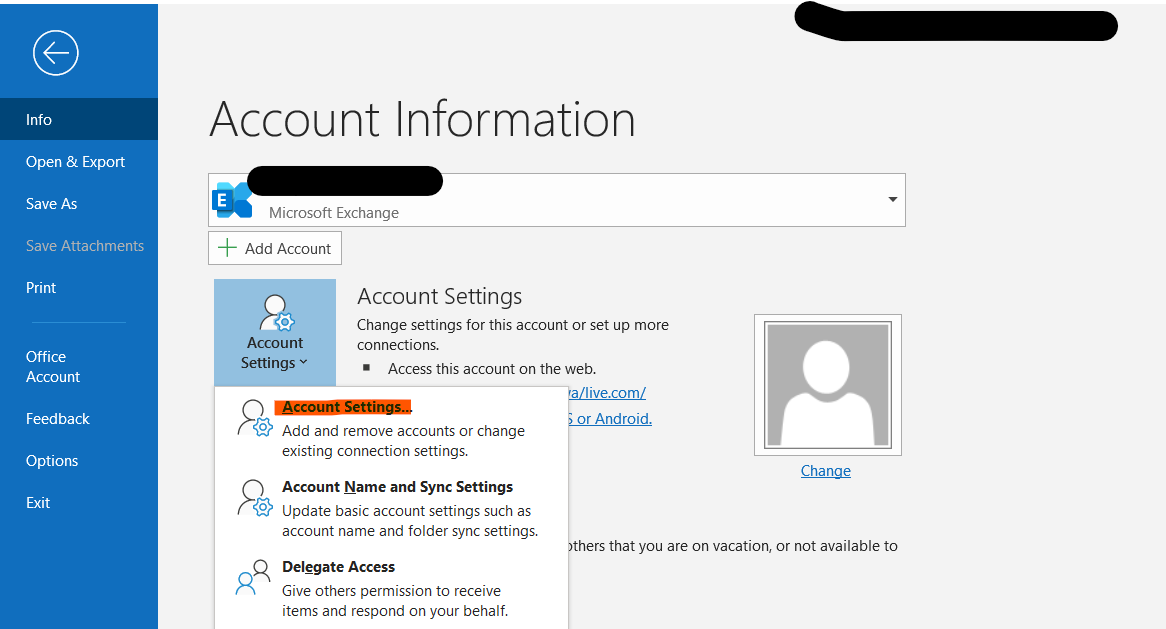
-
Navigate to Account Settings. A dialog box with your account information should appear.
-
Click on Change (circled in Red).
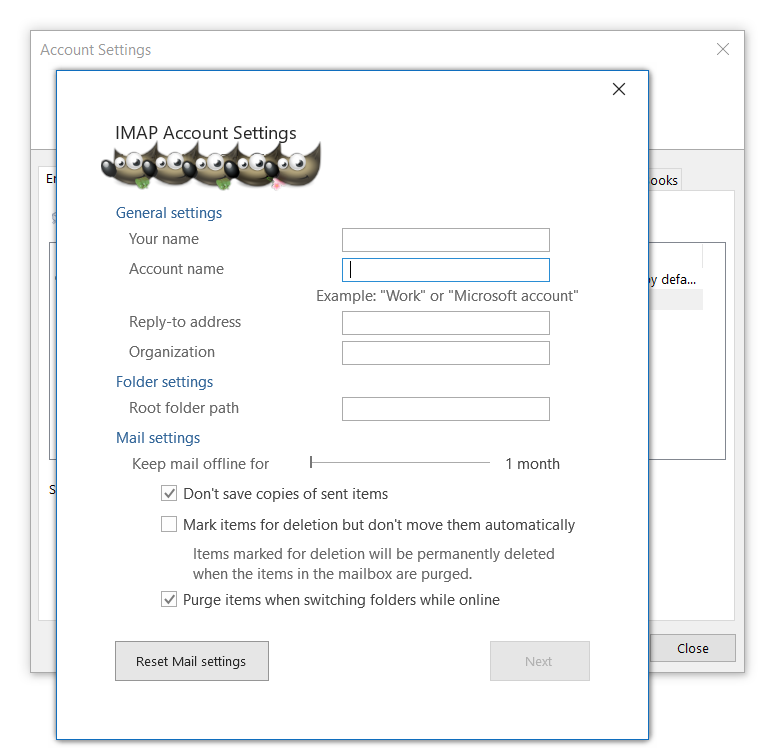
-
A dialog box appears with an option to adjust the duration of mail cache. The duration can vary from 3 days to all emails (this is applicable for Microsoft Exchange)
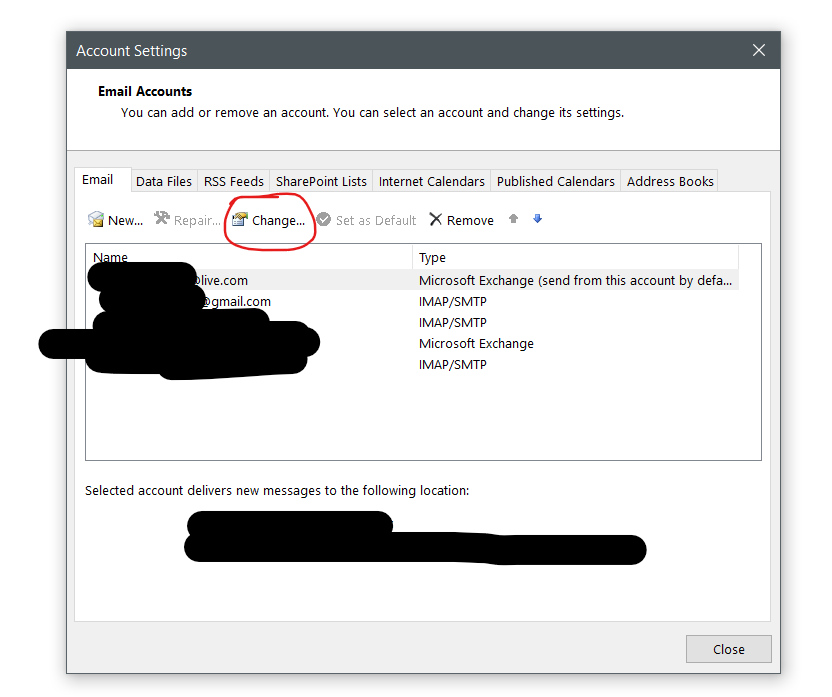
For Gmail accounts, a different type of dialog box appears. Nevertheless, the options are almost similar, and the duration of Gmail cache can range from 1 month to all emails.
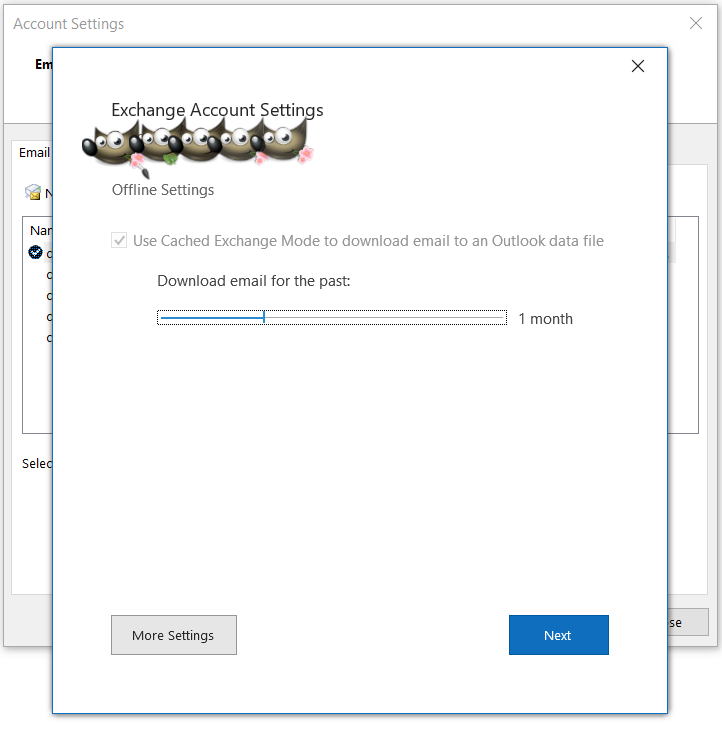
-
That is all. Once you have adjusted the email cache to an optimal size, within one or two restarts, your Outlook would start running faster.
This should increase the speed by a lot. If you want more tips on outlook and, please visit my other posts.
This post was created using FrontMatter and GIMP 2.10.